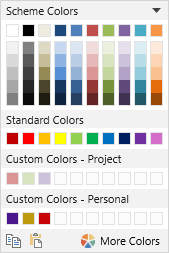
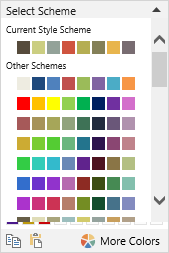
The color palette, accessible from ribbon buttons such as Text Color, Fill Color and Border Color, as well as any color properties in the properties grid, offers a simple yet powerful interface to select colors, as well as maintain a consistent color scheme across the project.
The first section of the color palette shows the primary colors of the current color scheme, along with lightness variations of these colors. The color scheme defaults to the scheme associated with the project’s current style. To select a different color scheme, use the small downwards arrow on the right to expand a list of all available color schemes.
The standard colors are basic permanent colors that are useful regardless of the color scheme used in the project, and are always available.
Custom colors are additional colors which you can choose by yourself, and are maintained even after you close Composica. The project custom colors are associated with the project, and are shared by all users working on the same project. The personal custom colors are only available to you, and are available regardless of what project you’re currently working on. To set or change custom colors, use the color picker (see below).
To copy and paste color codes to and from an external source, use the Copy and Paste buttons at the bottom. Colors are copied in hex triplet format, compatible with other tools. Any color copied from another source in similar hex format can be pasted back into Composica.

When more manual control over colors is required, the color picker allows picking any possible color, as well as offering suggestions for harmonically matching colors, and allowing to set and change the custom colors. To open the color picker, use the More Colors button at the bottom of the color palette.
Colors can be selected from the color scheme list, which is identical to the list available from the color palette itself, and then manually adjusted by dragging along the color field on the right. Additionally, the color code field allows to copy and paste or manually enter color codes in hex triplet format from external tools. The matching colors offer several complementary variations on the current color choice, to easily create aesthetically pleasing color combinations.
To edit the custom colors, select on of the custom color slots by clicking it, and then use one of the available commands:
- Use Color – To use the selected custom color as the current color choice in the picker.
- Set Color – To set the current color choice in the picker as the selected slot’s color.
- Clear – To clear the select custom color slot.
